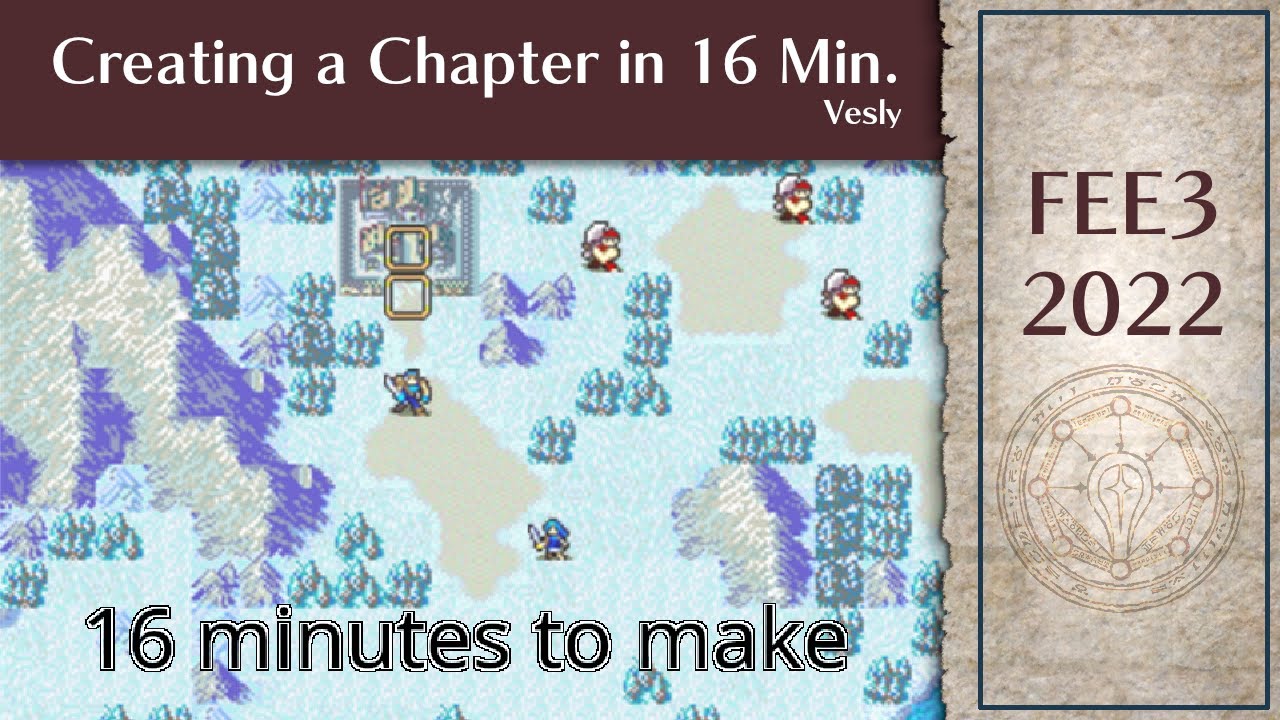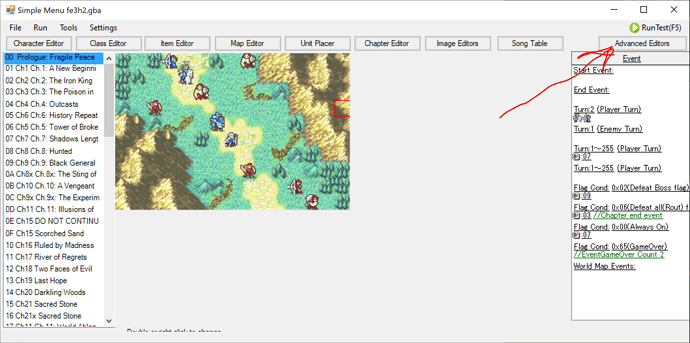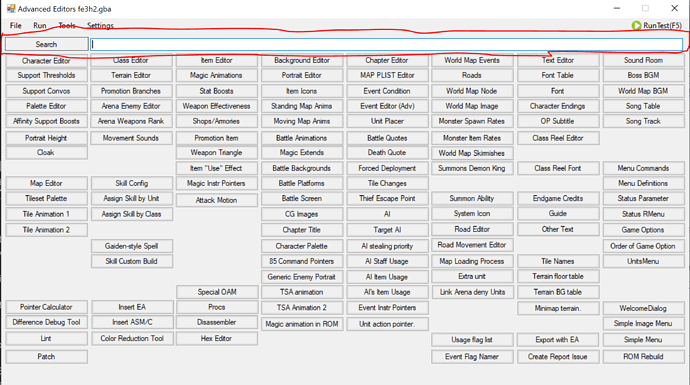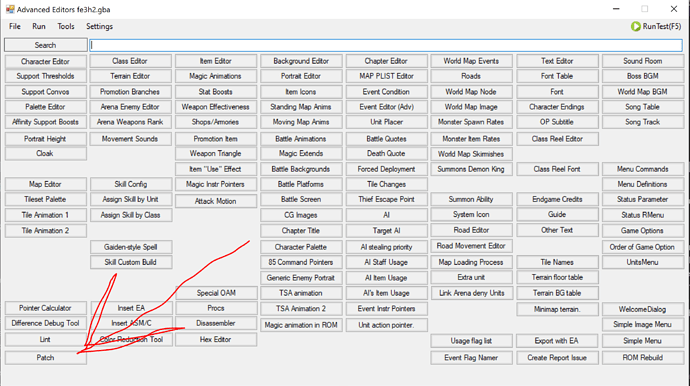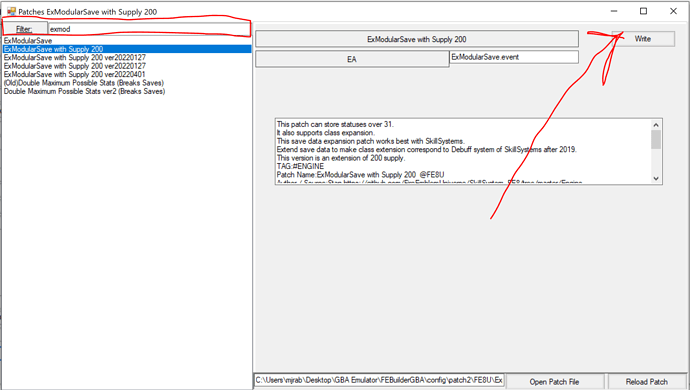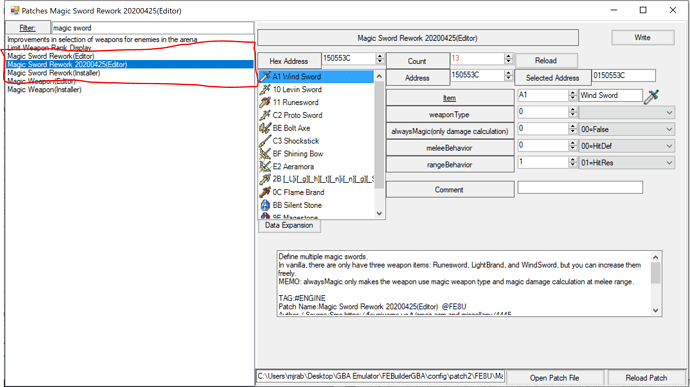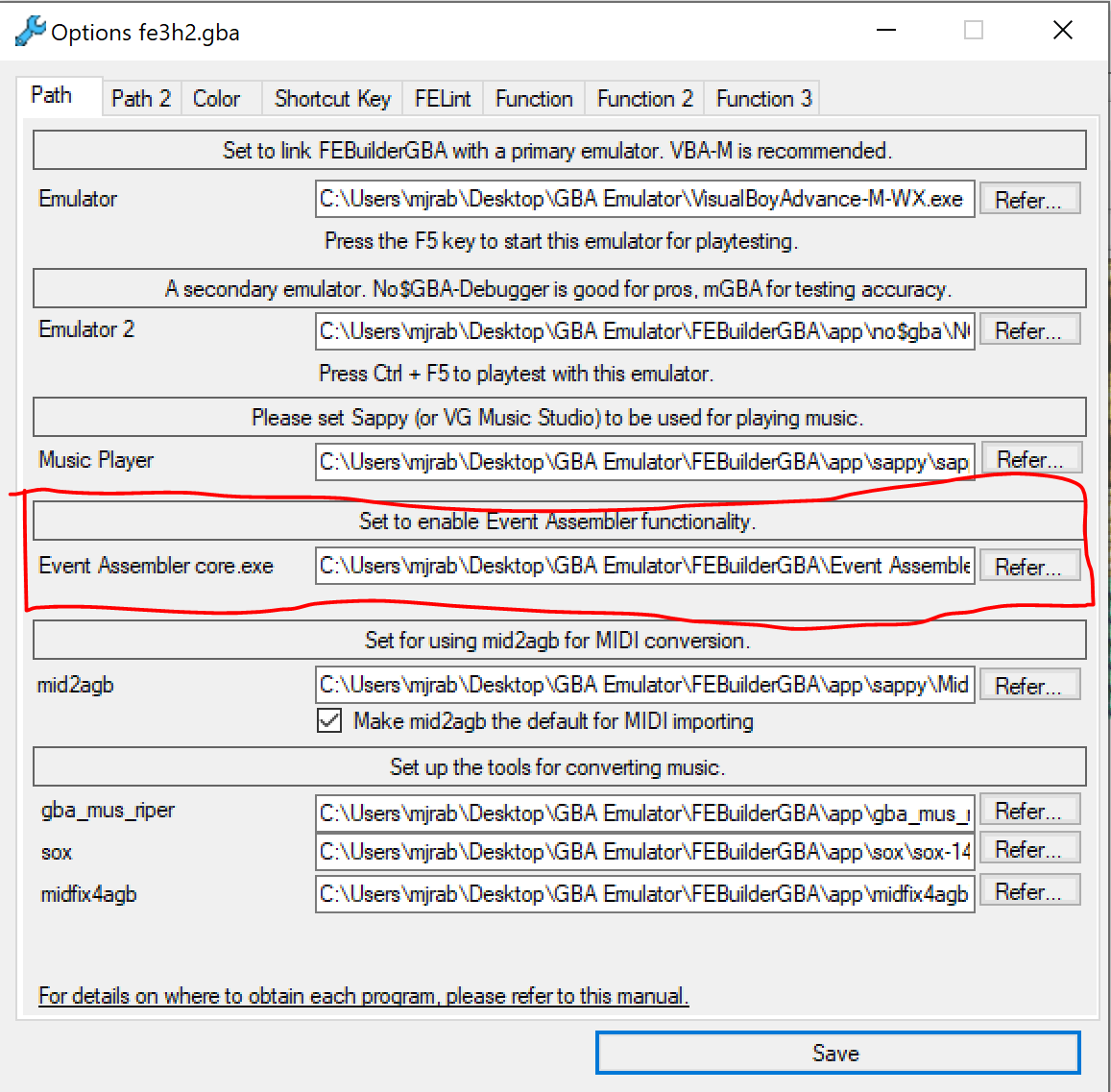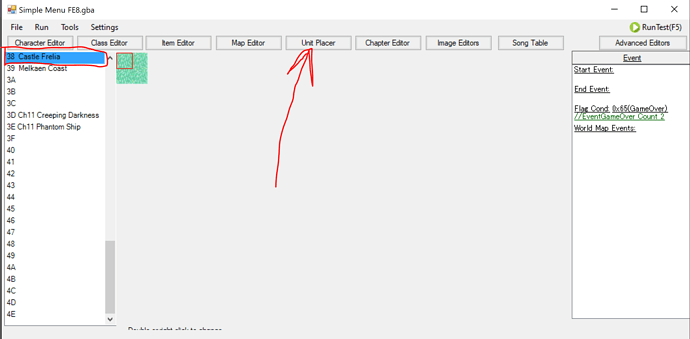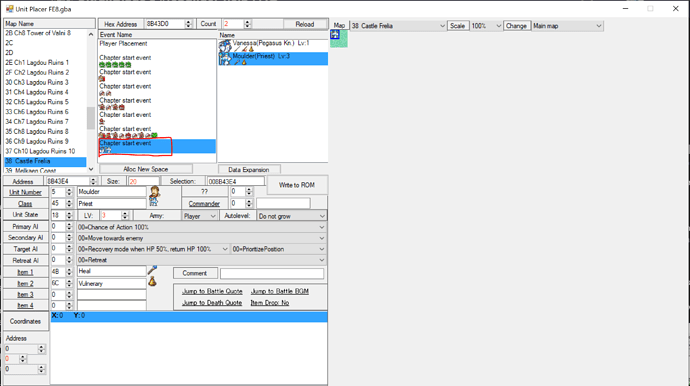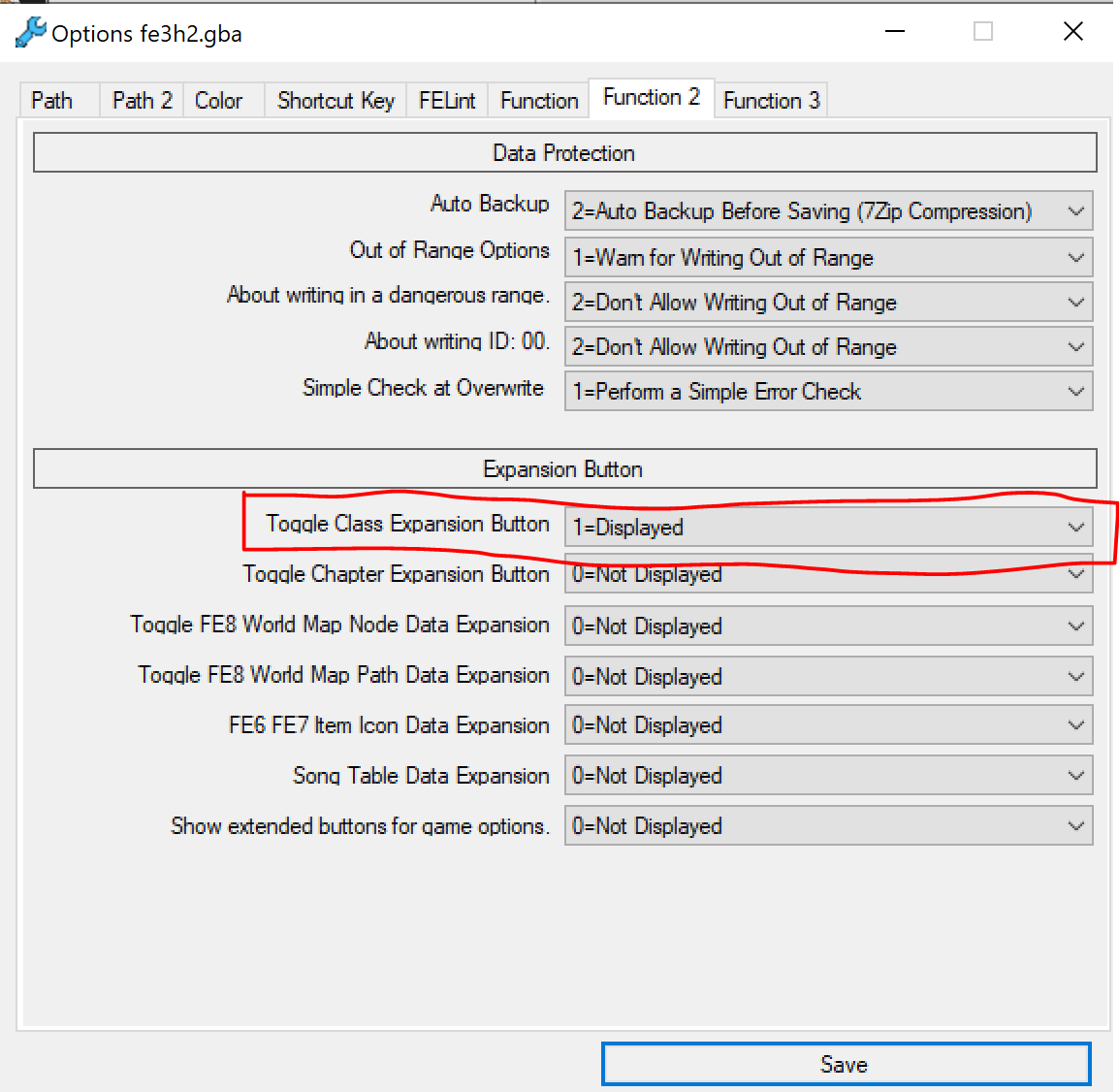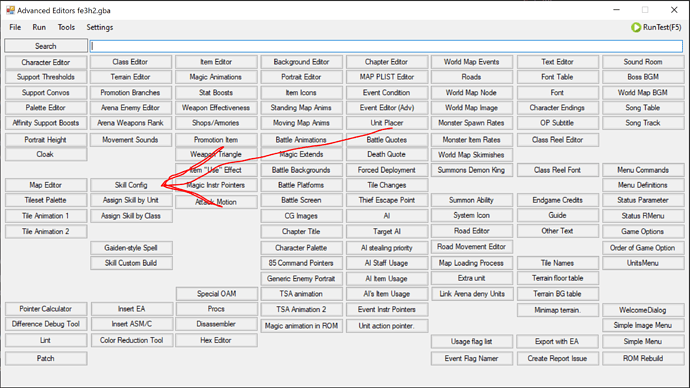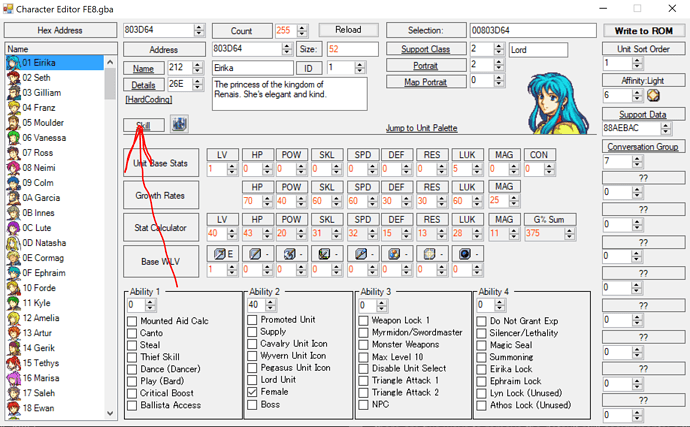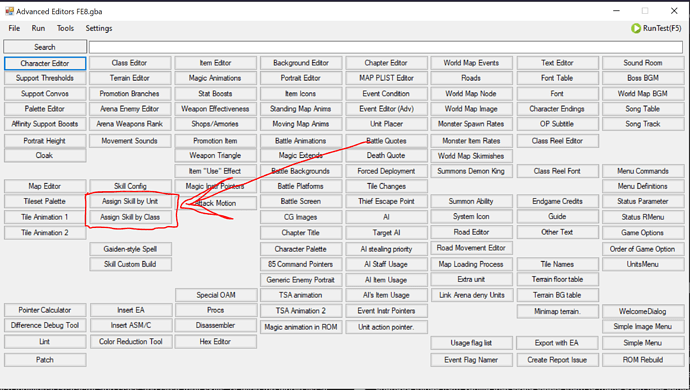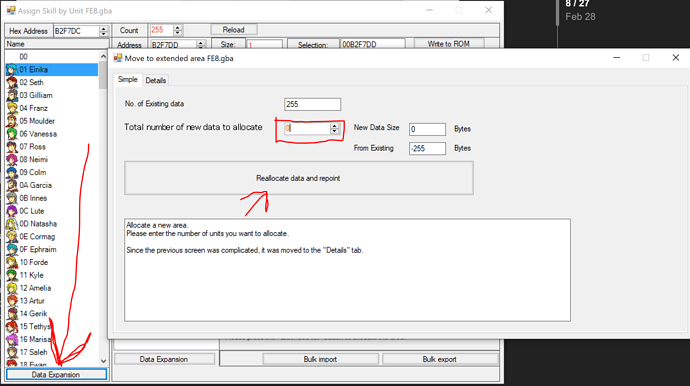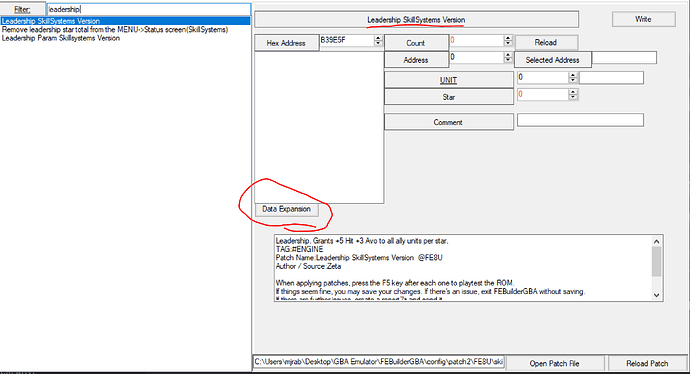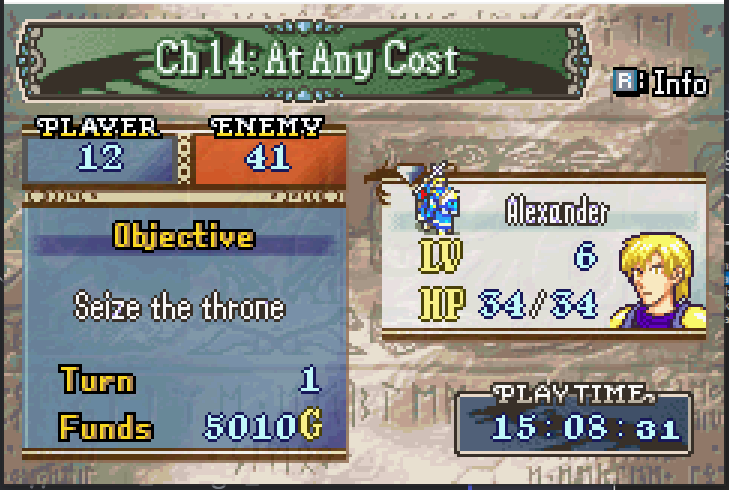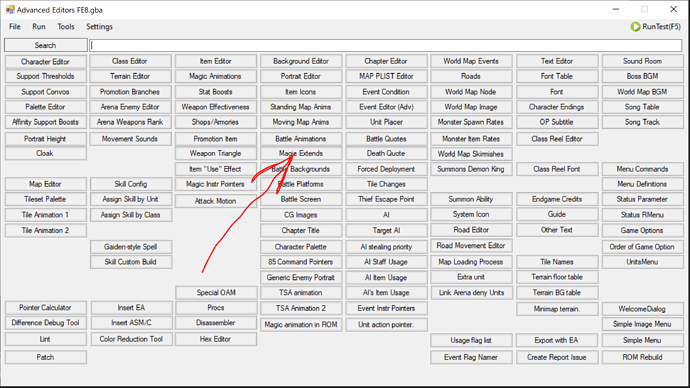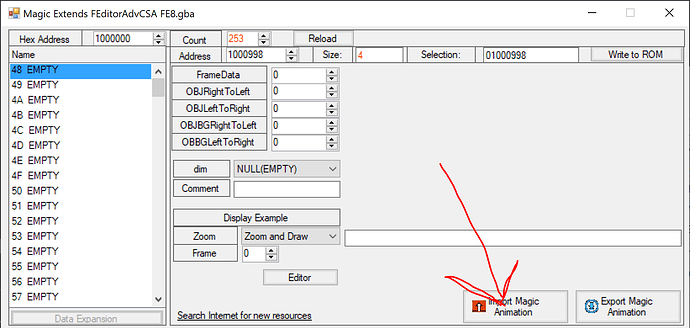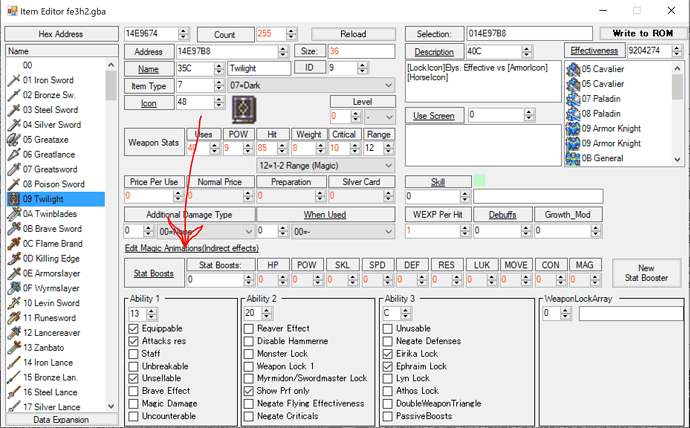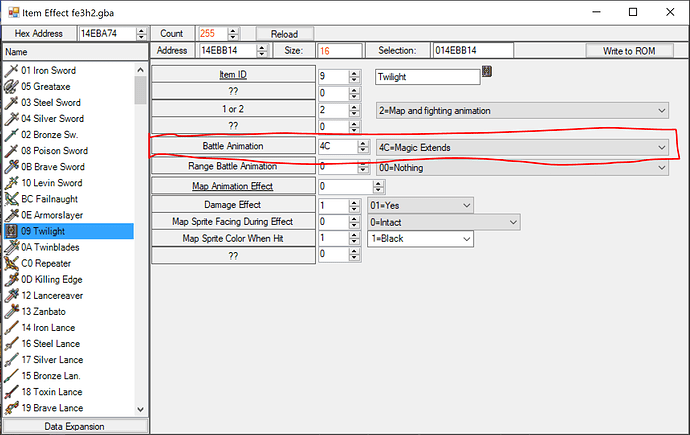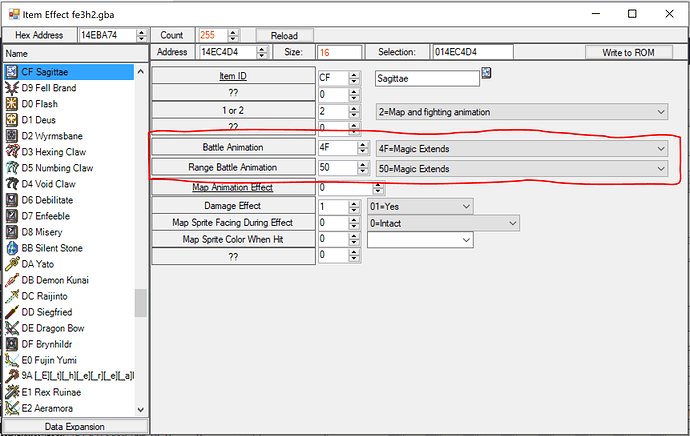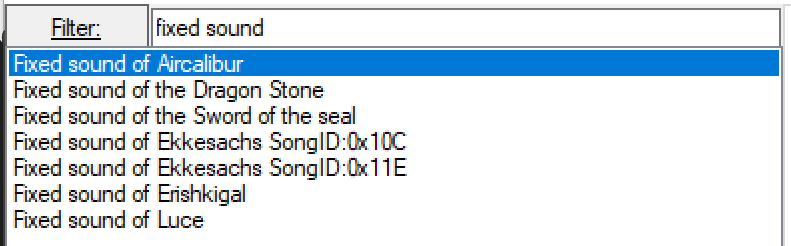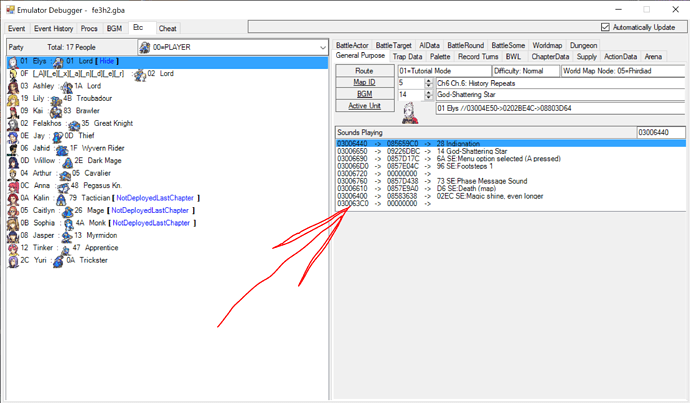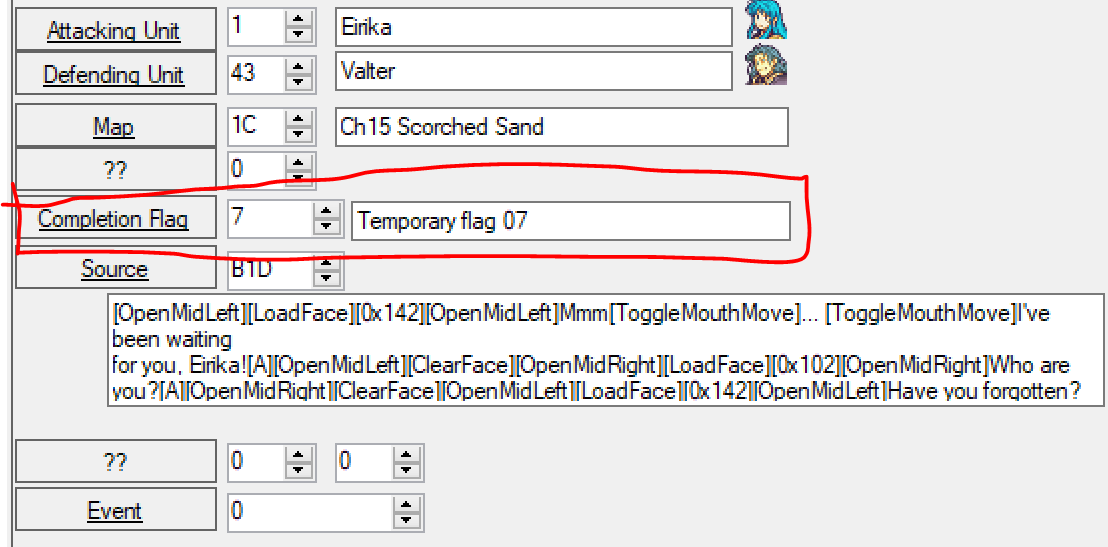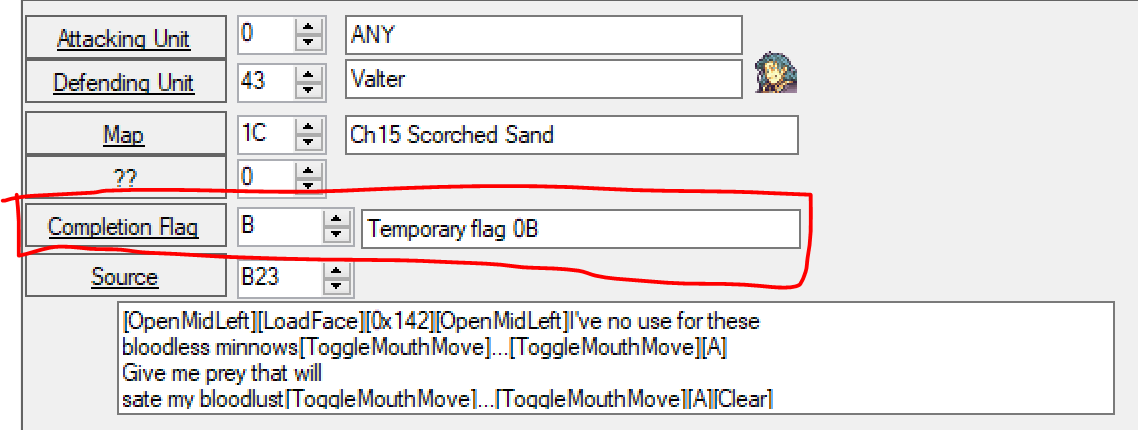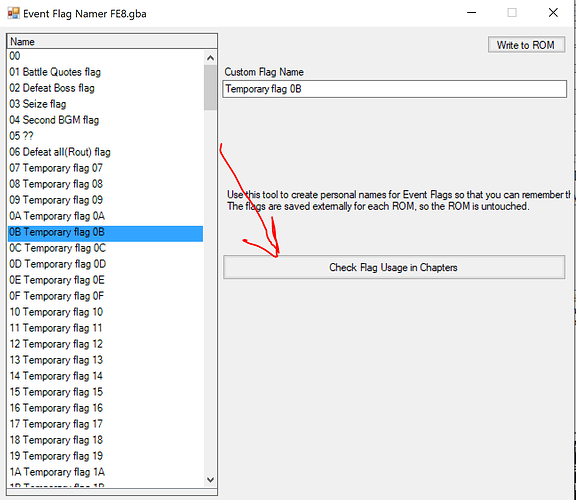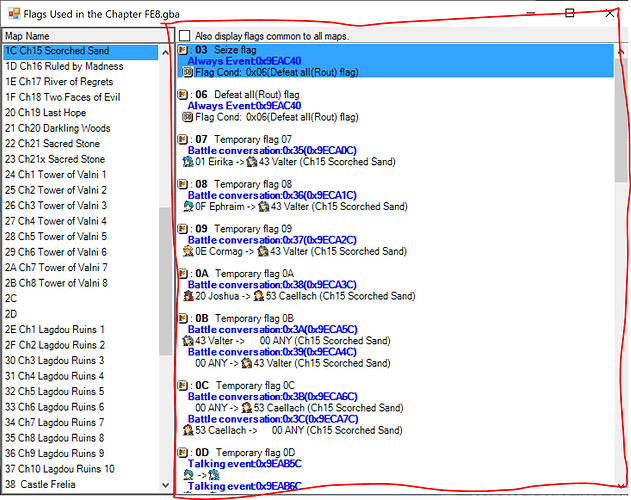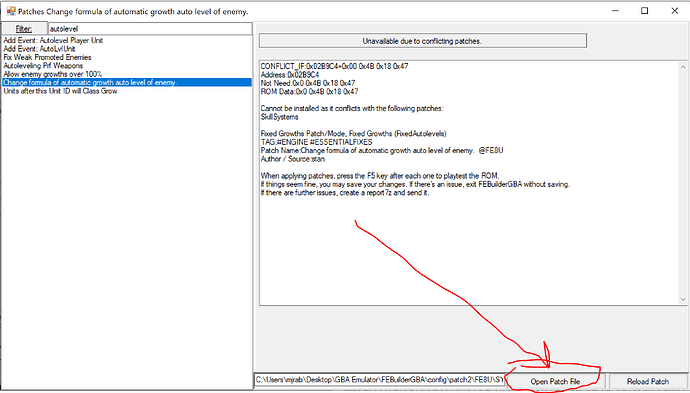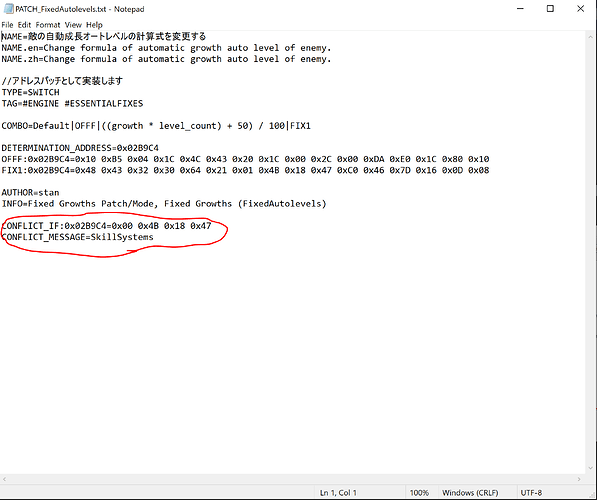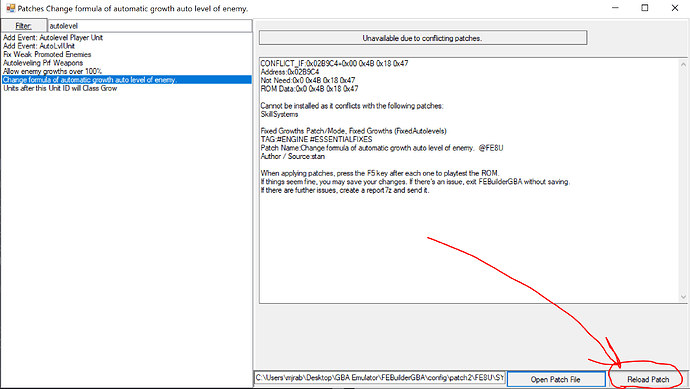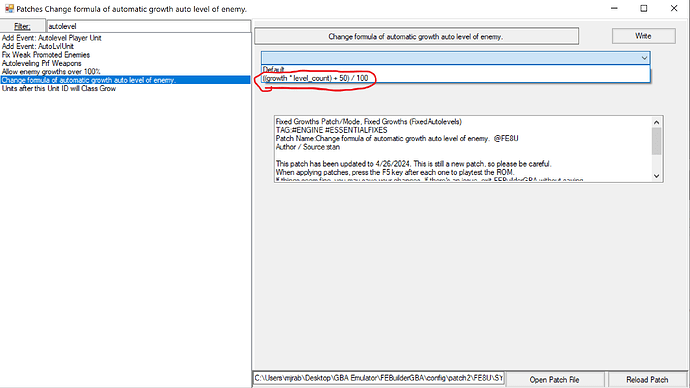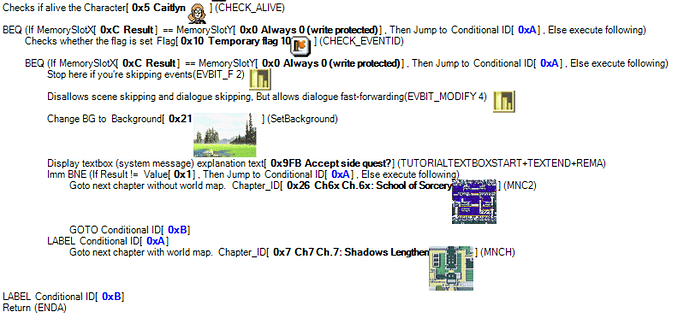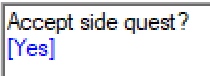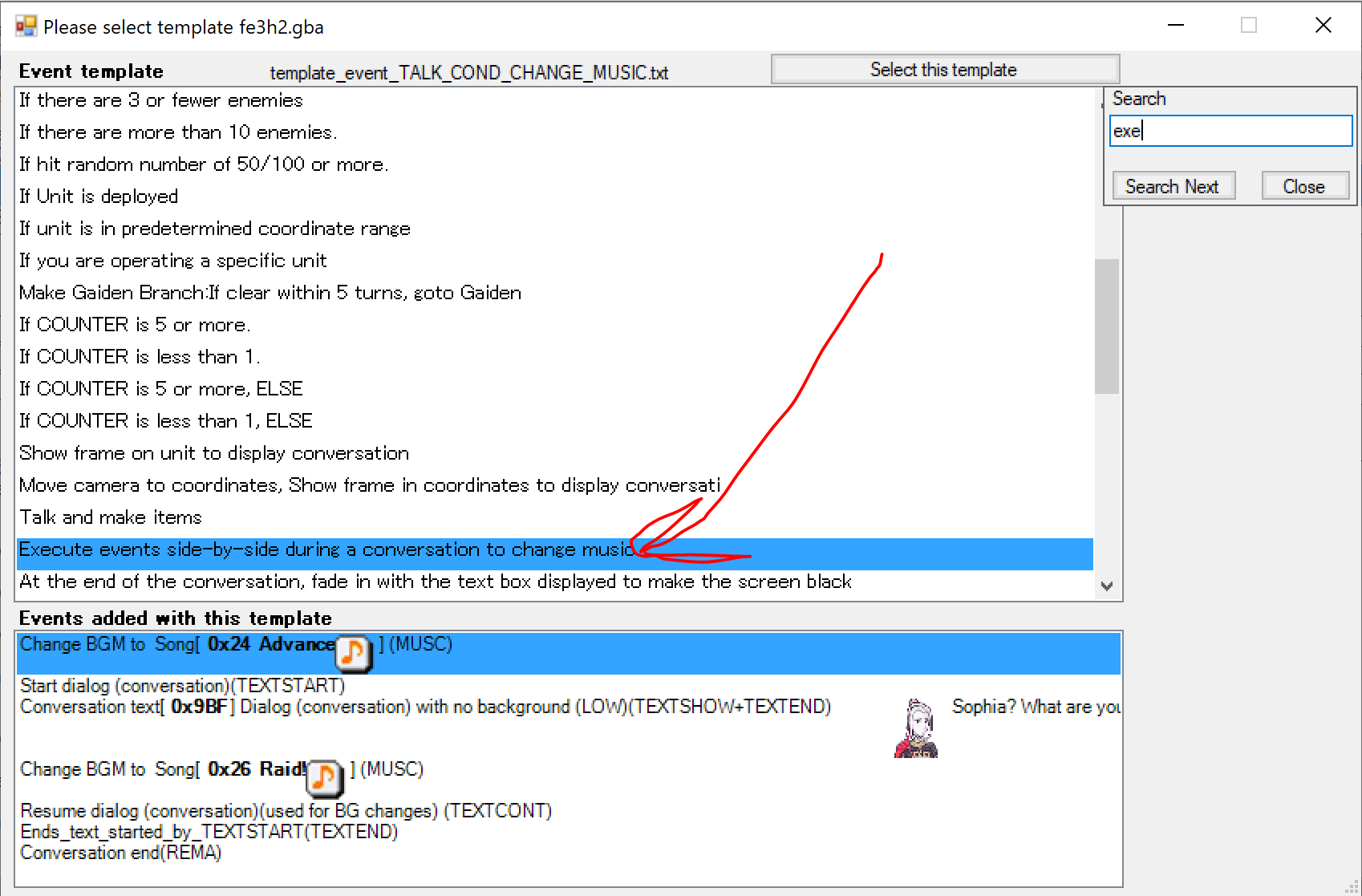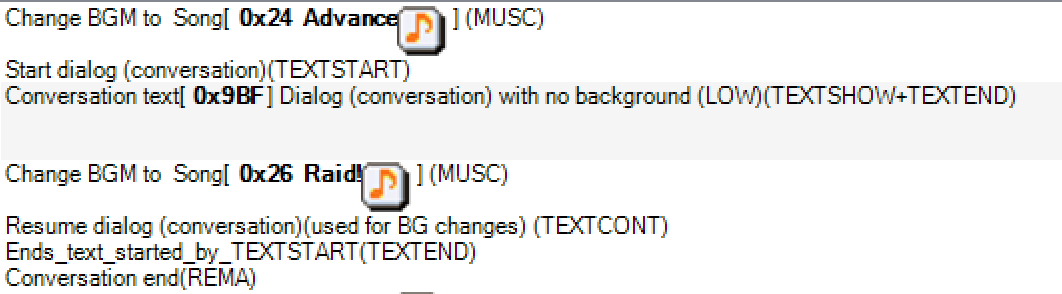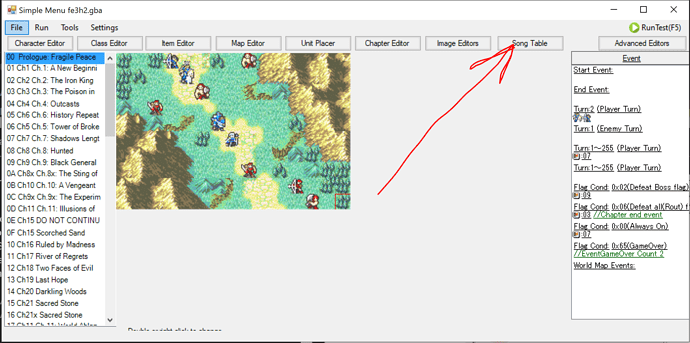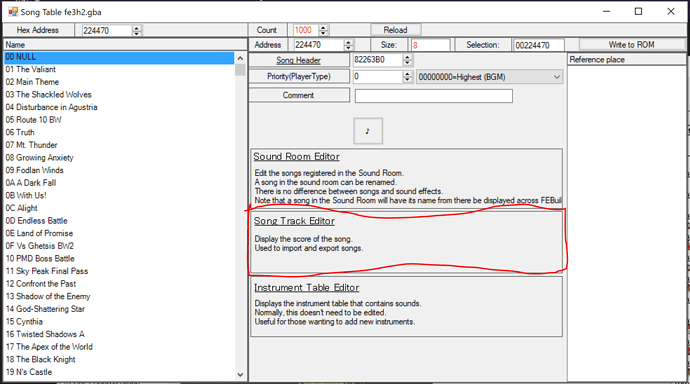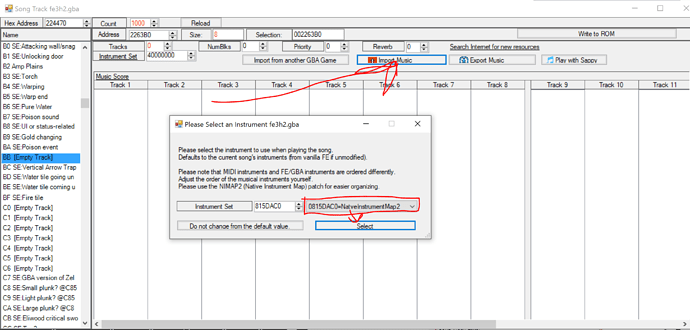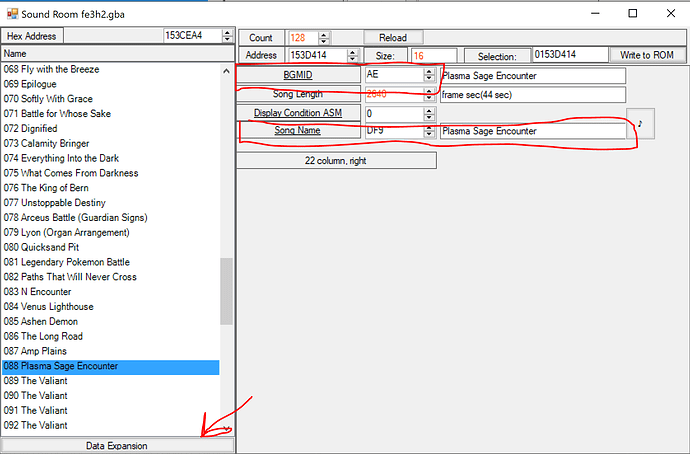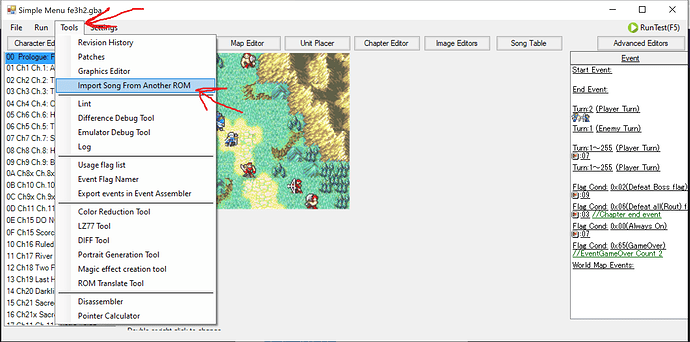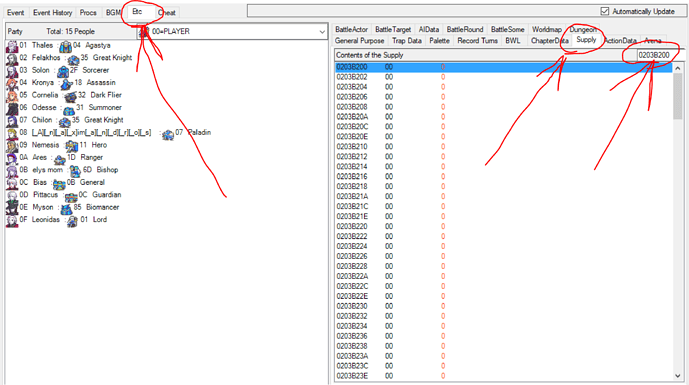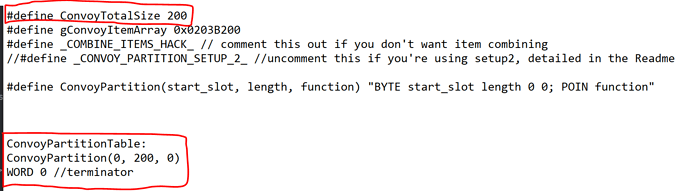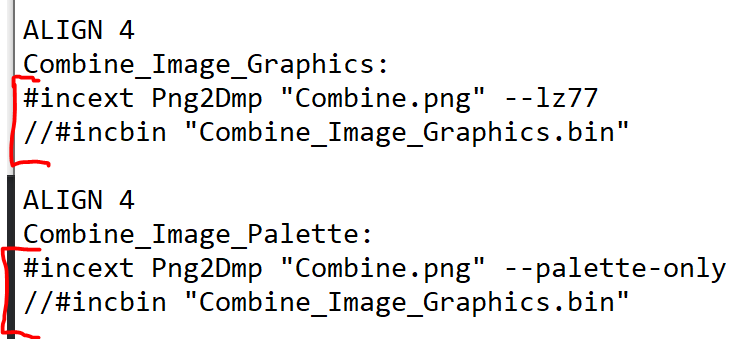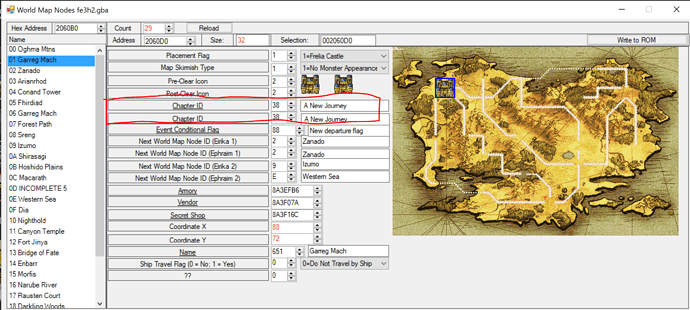Greetings, FEU! Nothing to report! I’m UltraxBlade, and if you’re in the FEU Discord, chances are you’ve probably seen me around the #febuilder-help channel. Like, a lot. Answering FEBuilder questions is what I do, often in extreme, excruciating detail. And there are certain questions that come up again. And again. And again. So, I’ve decided to make this post to compile some of the answers I’ve previously given to those questions. Some of these may also apply to FE6 and FE7, but this is primarily focused on FE8.
If you still have questions not answered here, the best place to ask is in the FEU Discord’s #febuilder-help channel. You can also ask questions here on the forums by making your own Question thread, but responses will likely take longer.
Why FE8?
FE8 has far more features available, both in terms of vanilla and even moreso in terms of community-made patches and code. It also has a much more powerful and flexible eventing system with less hardcoded ASM. Anything you can do in FE6 or FE7 can be done in FE8, the other way around is very much not true (without coding it yourself).
FE8, as the most commonly-used base rom, also has the most people able to help you, such as me, and the most documentation and tutorials, such as this FAQ. When someone comes to the FEU discord with an FE6 or FE7-specific question, the answer is very frequently “I don’t know how to do that in FE6/FE7” or “that only exists in FE8”.
FE6 has some theoretical benefits for truly hardcore hackers, since it has more free memory to work with and less engine code to modify, but if you’re in that position you’re probably not using FEBuilder and you definitely don’t need this post – plus, even if you are that kind of hacker, the FE8 decomp is much farther along. The only real reason for the average hacker to use FE6 as a base ROM is to make an FE6 rebalance. The literal only reason to use FE7 as a base is to make an FE7 rebalance, it has no other benefits over FE8. If you are not making a rebalance, you should use FE8.
Table of Contents
(If the links take you to the wrong place, open them in a new tab.)
The Basics
-
I want to install this patch, but Builder is saying I need Event Assembler.
-
Is it OK to use this asset I found in someone else’s hack? ANSWER: Not without permission!
-
Is it OK to edit this asset I found in the Repo? ANSWER: It depends.
-
How do I set the player’s starting position with the preps screen?
Mechanics
-
EXP gain is too high, is there anything I can do about it? What’s a Mode Coefficient?
-
How do I set the player’s starting position with the preps screen?
-
How do I make a hybrid class? The animations get screwed up and Builder says there’s an error.
-
How do I make weapons only usable by one unit/class? How do vanilla weapon locks work?
-
I need more weapon locks. How does SkillSys WeaponLockArray work?
Common Issues and Bugfixes
-
FEBuilder got stuck on the wrong language, how do I change it back?
-
I want to install this patch, but Builder is saying I need Event Assembler.
-
I’m getting a bunch of weird errors. …character suddenly becoming the wrong class… Here’s a report.
-
My force-deployed units are showing up in the wrong positions.
-
How do I go to the next chapter WITHOUT the World Map? The game’s freezing when I try!
-
How do I go to the next chapter WITH the World Map? It’s not going to the chapter I want!
-
I have a gaiden branch set up, but it’s going to the wrong chapter.
-
My character’s portrait is getting cut off at the edges when I import it.
-
This class is showing the wrong sprite when moving, when hovering over it, and on the statscreen.
-
My custom class is playing the wrong sound when it moves, how do I fix it?
-
Woah, default SkillSys adds a bunch of other things I wasn’t expecting. How do I turn them off?
– Flashy Mode (killing blow on bosses is always animated as a crit even when crit rate is 0)
– Anima Triangle (adds an additional weapon triangle between Fire, Thunder, and Wind magic)
– Leadership Stars (the mechanic from FE4/FE5)
– Reaver Split (reverse and double weapon triangle are now two separate item properties)
– Pop-Up Damage Numbers in Battle Anims
– Strength/Magic Split (strength and magic separated into two different stats) -
Why can’t I target this newly-recruited unit with the Shove skill?
-
Why can’t Dracozombies use Wretched Air after installing SkillSys?
Eventing
-
How do I make it so the chapter does/doesn’t display the chapter map before the starting events?
-
How do I make the camera pan to show reinforcements as they appear?
-
How do I make a unit appear in map events even if they died?
-
Is there a place to see all the commands I can use in text/dialogue?
-
How do I go to the next chapter WITHOUT the World Map? The game’s freezing when I try!
-
How do I go to the next chapter WITH the World Map? It’s not going to the chapter I want!
-
I have a gaiden branch set up, but it’s going to the wrong chapter.
The SkillSystem
-
Woah, default SkillSys adds a bunch of other things I wasn’t expecting. How do I turn them off?
– Flashy Mode (killing blow on bosses is always animated as a crit even when crit rate is 0)
– Anima Triangle (adds an additional weapon triangle between Fire, Thunder, and Wind magic)
– Leadership Stars (the mechanic from FE4/FE5)
– Reaver Split (reverse and double weapon triangle are now two separate item properties)
– Pop-Up Damage Numbers in Battle Anims
– Strength/Magic Split (strength and magic separated into two different stats) -
I need more weapon locks. How does SkillSys WeaponLockArray work?
-
Why can’t I target this newly-recruited unit with the Shove skill?
Graphics, Music, and Other Assets
-
Is it OK to use this asset I found in someone else’s hack? ANSWER: Not without permission!
-
Is it OK to edit this asset I found in the Repo? ANSWER: It depends.
-
How do I change a character’s portrait? How do I import custom portraits?
-
How do I make a portrait from the Character Creator work in-game?
-
My character’s portrait is getting cut off at the edges when I import it.
-
How do I set a character’s personal battle animation color palette?
-
This class is showing the wrong sprite when moving, when hovering over it, and on the statscreen.
-
How do I download and insert a spell animation from the repo?