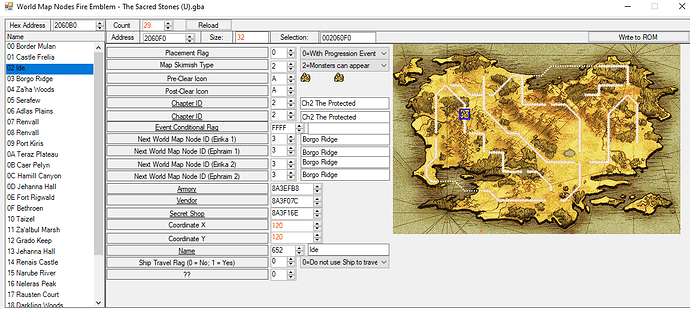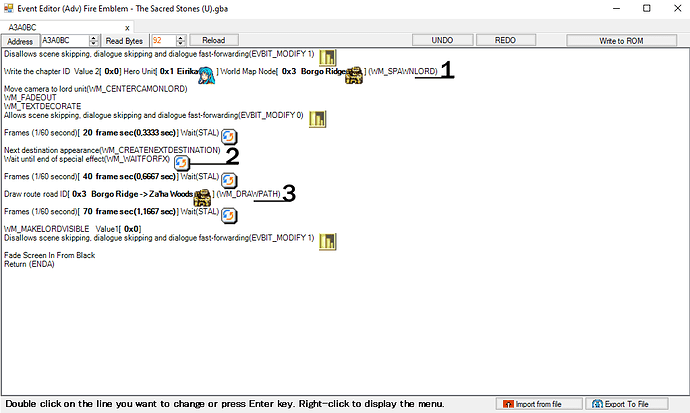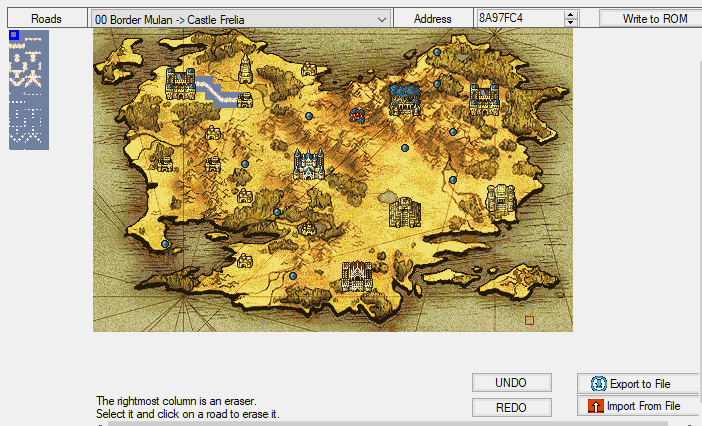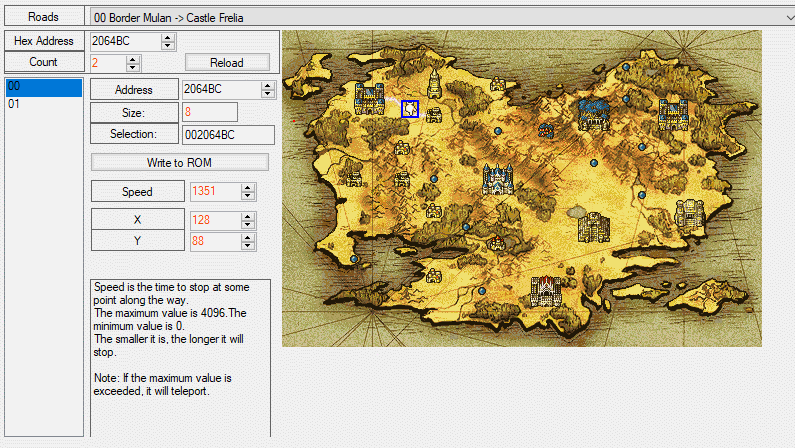Many aspects of making a fully traversable and working world map in FE8 aren’t explained that well in FEBuilder, and there aren’t many guides on it, either. This will be a document detailing how to edit the World Map; the basics of it, and some of the complicated stuff. I also plan on updating this guide every now and then as I figure more things out, as I am not an expert.
Also, while this is not super advanced info, this guide is not for total beginners either. You should have basic FEBuilder experience and knowledge (specifically in the eventing department) before tackling the world map.
With that in mind…
NODES
Show Nodes Section
Locations on the world map that can be visited and travelled to are called “Nodes”. Any and all info regarding these can be modified under “World Map Nodes” in the Advanced Menu. Let’s take a look at the editor:
You can select the node you want to edit on the left side. The right side is where you can edit the attributes of that specific node, and you have plenty of options:
Placement Flag essentialy indicates what type of chapter this is. Progression Event means this is a standard chapter that you play while going through the game, and Tower/Ruins access means this is something like the Tower of Valni or the Lagdou Ruins from vanilla FE8. The Tower of Valni/Lagdou Ruins Nodes can be repurposed into a normal chapter, but the Progression Event (and also the Map Skirmish) values need to stay the same. Castle Frelia is a special case: Castle Frelia isn’t a chapter that you play, but it is used twice in the story, once after beating the prologue, where Moulder and Vanessa join you, and once after chapter 8, for the route split. Please read the Castle Frelia section under “Other useful info”.
Pre-clear Icon and Post-clear Icon should be self explanatory, one is the icon of the node before you beat the chapter, and post clear is the one the node tranforms into after beating the chapter.
Chapter ID: This is the chapter that a specific node “contains”, if you will. If a node is chosen on the world map, this is the chapter that will be loaded.
Next World Map Node ID: Once a chapter is beaten, the World Map Event tells the game to load the next destination. This option allows you to change said next destination.
The remaining options should be self explanatory. For the coordinates, please note that
after changing a node’s coordinate, you can click anywhere on the map to place the node there, like you do with tiles while editing a chapter map.
EVENTS
Show Events Section
This is the part where it gets absolutely terrifying, if you don’t know what you’re doing. Let’s get started.
FEBuilder once again offers an editor where you can access the events.
“Events Post-World Map Node”: These are the events that are executed once you beat the previous chapter. These events display the next node on the map and draw a road to it. As an example: The post-world map node events of Chapter 4 place the lord on the Chapter 3 node, display the Chapter 4 node and draw a road from Chapter 3 Node to Chapter 4 Node, among other universal world map functions like moving the camera.
“Events post-world map choice”: These events are executed once the node of this chapter is selected. These events move the Lord unit to the node that was selected, display the introduction text of the chapter and also display relevant sprites and portraits.
Now we’ll be taking a look at what these events actually do. Once again, as an example, we’ll be inspecting Chapter 4’s pair of events. For the sake of simplicity, I’ve given each relevant event a number, and I will be referring to the events as “Event 1”, “Event 2” and so on.
Here are Chapter 4’s Post World-Map Node Events:
Event 1 tells the game where the Lord is supposed to be at the moment. Since these events are executed once Chapter 3 has been beaten, the Lord is currently at Borgo Ridge. If you look at Borgo Ridge in the Node Editor, you’ll see its Chapter ID as “Ch 3: The Bandits of Borgo”.
Event 2 displays the next node on the world map.
Event 3 draws the road to the next node on the world map. These roads can be edited inside FEBuilder from the “Roads” menu.
And now, let’s take a look at the Post World Map Choice Events.
Event 1 displays a portrait. Should be simple enough.
Event 2 displays text that introduces the chapter and tells the story.
Event 3 moves the Lord to the desired node.
The two Events at Event 4 display sprites at specified nodes. These can be used for introducing a major enemy of the chapter, or a character who is relevant for the chapter, among else.
Most of the other world map event-commands should be self explanatory, such as “Erase Portrait” or “Erase Road”. However, there is one more command that might cause some confusion; An event found at the end of Chapter 5x.
This event not only goes to the next chapter, but also immediately moves the Lord to a specified node. Chapter 5x is a gaiden chapter that happens after Chapter 5 and the game moves over to Ephraim for the chapter. There isn’t a node in the game that contains Chapter 5x, so if the end event were to simply display the next node, the game would break, crash and/or other undesirable things would happen. So, the game warps Eirika to the Serafew Node (where Chapter 5 takes/took place) in order to keep things running smoothly.
Another thing: You may have noticed that, during some world map events, portraits are loaded (and ereased) while a textbox is on screen and is displaying text. How is this possible? Simple: Just add the portrait load commands to the event itself, and add “[LoadOverworldFaces]” to the text that is being displayed. The portrait will be loaded once the text reaches the line where “[LoadOverworldFaces]” is.
ROADS
Show Roads Section
I’ve already mentioned loading and erasing roads on the world map, but how do you even create
them in the first place? Let’s take a look at the roads editor.
On the left, you can see all the roads in the game. It’s not possible to create more at the moment, but
the already existing space should be more than enough.
The main action here is going on on the top right:

The two World Map Node IDs in the middle should be self explanatory.
So, let’s take a closer look at the one I marked with blue: “Pointer to Road Data”. Click on it,
and…
Boom. Here, you can place the road tiles that show up when this road is displayed. You have your tiles on the left, and the blank tiles act as an eraser. The tiles are really small and there is no option to zoom in at the moment (7743 pls), so you’ll have to look closely. Or use a magnifying glass, your call.
And now, the one I marked with red: “Movement Path Pointer”.
If your road is a straight line, you don’t have to worry about this. However, if your road
has curves in it, you have to pinpoint where the curves in the road are. Let’s take a look
at an example:

This road has a 90° turn in it, which means it isn’t straight.
You have to pinpoint where exactly the turns and curves are, like this:

If you tell the lord to move using this road, the lord will start at the node he or she is currently at, and then will head to the next point you placed on the movement path pointer map. It will follow all the
available points if you have more than one, and then will head to the destination node.
Please remember that the roads you place are entirely visual and do not change the way your lords move. The game automatically
moves to any given movement path point or node. I understand that this may be a bit complicated, so please feel free to ask any questions.
Other useful info
Show some more info
I didn’t talk about replacing the world map images themselves as it’s a relatively simple process.
However, that little minimap in the corner might be annoying you. If it is, here’s a trick: Export the minimap, turn the entire thing into a transparent colour (the leftmost colour if you open the image in usenti) and import it back in. Thanks to Blader DJ for this idea.
You should also export the World Map Icons image and remove the icons that are used on the minimap.
Also keep in mind that multiple nodes and roads can be displayed within one event. This can be used for plot purposes, but I’ve also managed to create sidequests that you can select from the map. (Psst: This will be used in my upcoming hack, which I haven’t announced yet. Stay tuned :]) (Edit, January 24: Here it is.)
When testing whether your world map works, keep in mind: Normally playing the game, and using
FEBuilder’s “warp to chapter” option can produce different results. Something might be working in (for example) Chapter 4 if you warp to that chapter, but a game-breaking bug appears when you play the game normally. It may be tedious, but I recommend using the “clear this chapter” function of FEBuilder to make your way manually to the event that is to be tested.
Regarding Castle Frelia:
If you’ve already messed around with the world map, chances are: after Chapter 1 ends and you get to save, the save will say “Prologue”. This is because the next chapter is Castle Frelia, which isn’t even a chapter since you can’t play it. Normally, the game doesn’t allow you to save when Chapter 1 ends, you have to watch the cutscene of Castle Frelia first. “Castle Frelia” is viewable in the Chapter List in the main menu, and you can see it has its own events and even a map, albeit an empty one. When the world map is first displayed in your hack, make sure the next destination is Castle Frelia and the event automatically happens. If the end event of your chapter, before Castle Frelia, tells the game to go to Castle Frelia chapter with a world map (Command “MNCH”), the save screen won’t be displayed and this error won’t occur. This is hard coded into the game. (Thanks 7743 for the clarification).
Edit Oct 21st: 7743 has also released a patch that allows you to change the chapter at which the save
screen is not displayed. It’s called “MAPID that does not display the save menu when moving
chapters with MNCH”. Thank you.
I can also recommend this document created by Gamma. It details the event codes and is definitely for the advanced user.
Thank you for reading my guide. The World Map is complicated, and I hope this helps you out. Feel free to point out any errors I’ve made.
Regards, PentV.