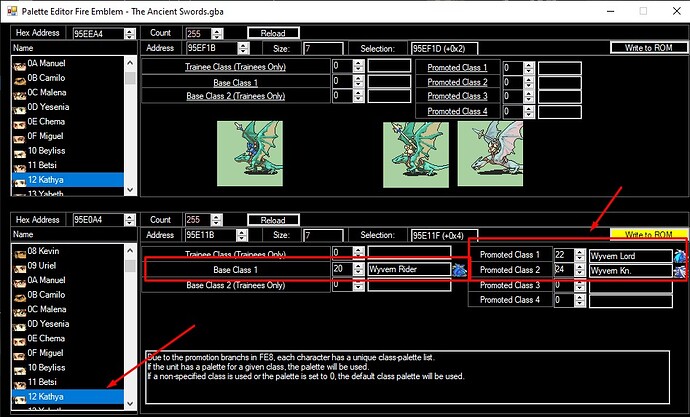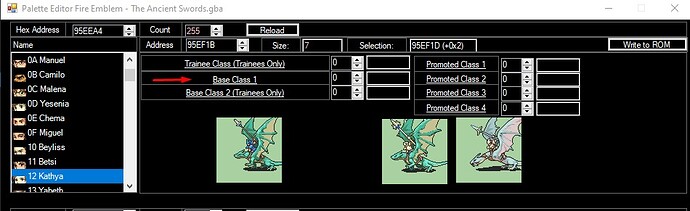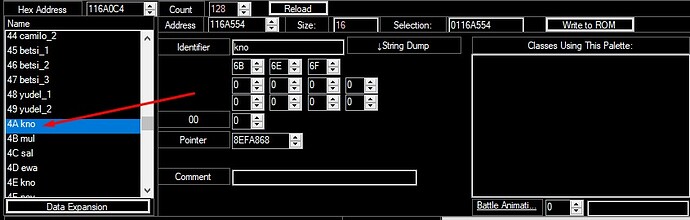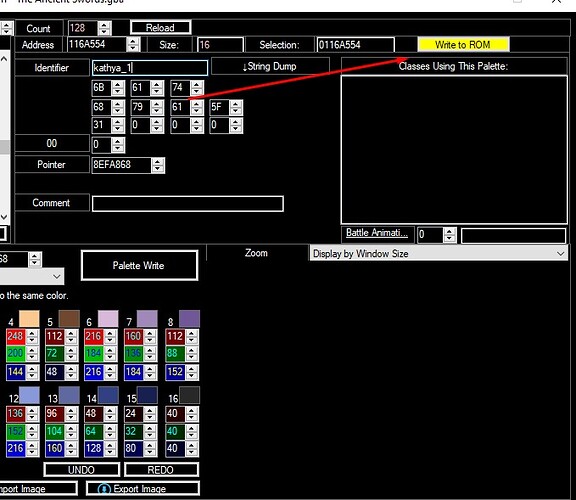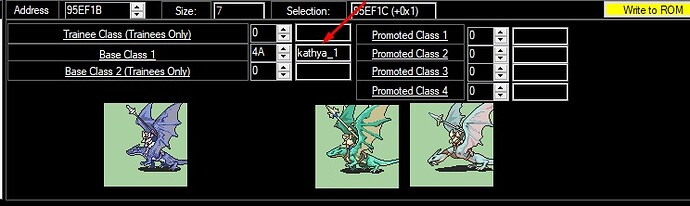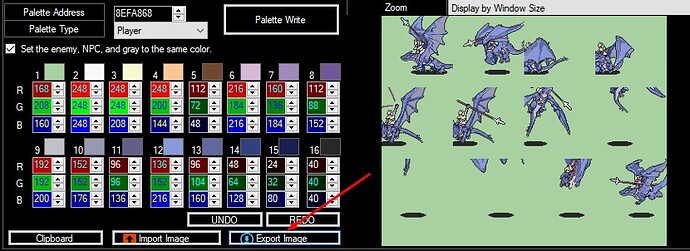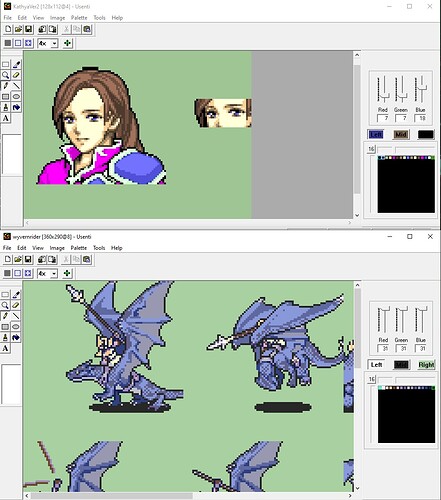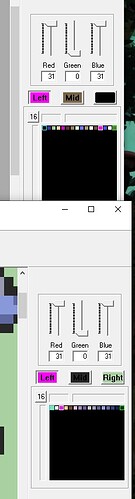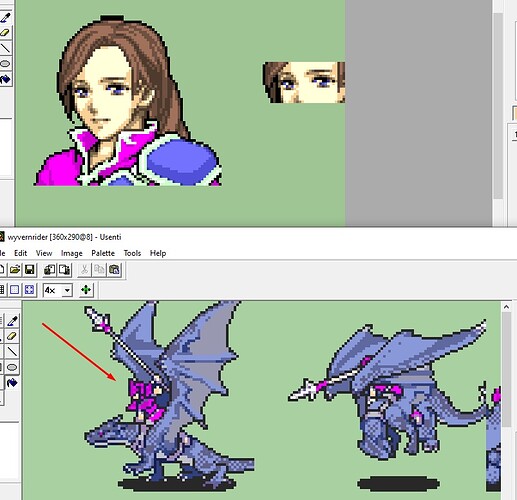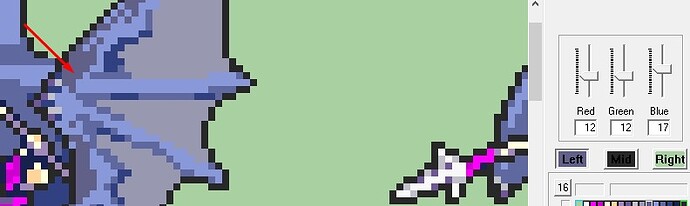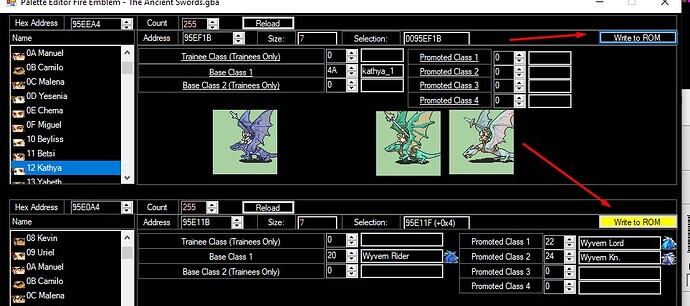Maybe this tutorial is unnecesary and probably there are better ways to do this. But i want to share the way that i do my custom (not good palletes).
What do you need:
Okay let’s start.
1- First we gonna choose a unit. Then go to the unit palette settings.
Step 1
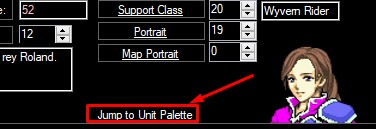
2- In the next window, select the classes that this unit will be using. For example this unit is a Wyvern Rider and i selected the base and the promoted classes. (Remember to write)
3- We gonna do the base class first. Double click it.
4- Find a pallete data that you wanna overwrite (make sure that doesn’t delette some other unit that you want to preserve). For example, i deletted Knoll so it’s safe for me.
5- Change the identifier name if you want and write.
6- Then close the window and return to the the unit pallete selection again. Make sure that your base class have the same identifier. Then write and open and repeat the third step.
7- Se below this screen and click on export image. Save the file.
8- Load two instances of unsent and load the files that correspond to the mug that you wanna do the pallete. I recomend to put on top each other like this.
- Then move to the mug instance and select this tool (i love this tool).
Step 9
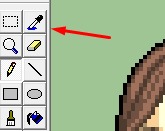
- Then select one color that you wanna use on your palette. In my case i will select this.
Step 10

- Then you gonna see the values of the color on the right side.
Remember or copy the values and then move to the palette image.
Step 11
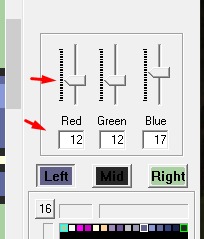
- I gonna try to replace this color.
Step 12
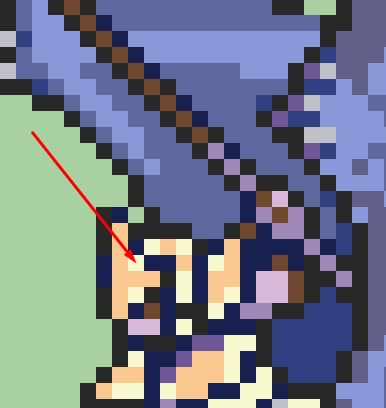
I select the color using the color dropper tool and then you need to copy the same values like this.
- Then the color will change on the pallet. You just do the same on all the pixels that you wanna change. I Did it so i got this
Step 13
It’s decent enough. But i dont like this weird mark.
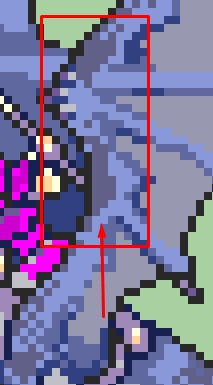
So i select the next group of pixels to get the value and set the same colors
Do the same process to all the pixels that you need. I got something like this.
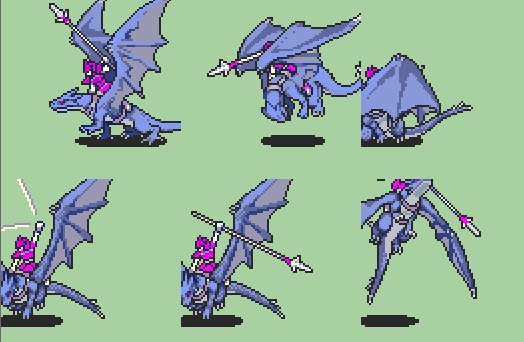
Decently enough to use. (It’s a bit hard to recolor the mounted units because you can screw a
lot of pixels that are scattered on random places, so beware).
Then you wanna save the file. And do this
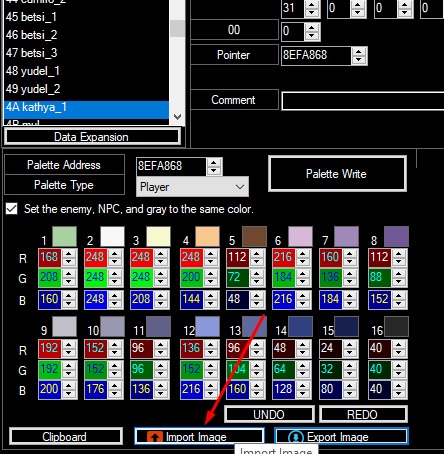
Select the image and remeber to write every file.
And it’s all. Repeat the same process with every sprite or unit that you want.
Si quieres que traduzca este tutorial al español, sientete libre de pedirmelo